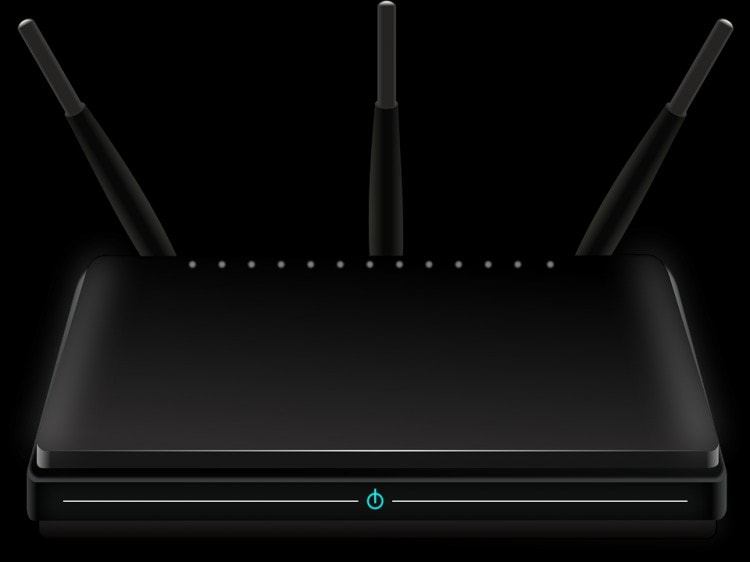
Nowadays, hacking into other people’s wireless networks has become a somewhat common practice. As you may have guessed, the problem with this is the fact that malicious people end up using the third-party connection and it stands to reason that the damage is paid to the account holder. If you want to prevent this from happening to you, there are some steps you can take to increase the protection around your wireless network. As a result, strangers do not consume your data packet and do not detract from the speed of your connection.
1. Change and hide the network name (SSID)
Most users of workplace Wi-Fi routers do not change the network name when setting up the device, leaving the default setting. The problem is that a potential attacker knows the names that the manufacturers use. That way, if they can figure out the type of router you’re using, just by looking at the name of your network.An attacker can exploit this firmware directly and gain access more discreetly. You need to rename your Wi-Fi network to something other than the factory default. In addition, it is also important to hide the name of the network, in order to make it even more difficult to identify.
2. Change admin username and password
Wi-Fi devices also come with administrator user and a default password, and despite the manufacturer’s alert in the manual, users do not always change that information. When making this change, remember to change the administrator’s username for something difficult to guess and use a strong password: longer than 8 characters, uppercase, lowercase, and special characters (such as ” # ”, for example).It is advisable to change the password frequently. That is, every two months. This will make it difficult for anyone to discover it.Combined with all of that, with the new Admin name and password, access your Wi-Fi network settings and use a strong encryption option in your network configuration, and if you do, disable your network of guests.
3. Enable a firewall
Not every router has a built-in firewall, but if it has one, turn it on. It can serve as your first line of defense. They are specifically designed to filter incoming and outgoing traffic from your network, and can block attempts to gain access through unused ports.Even if you have firewalls enabled on your devices, it is a good idea to add a second layer of security. After all, it is much easier to prevent an attacker from launching an attack from within your network than out. In addition, attackers can monitor your traffic.
4. Use a VPN
You will not prevent attackers from gaining access to your network with a VPN, but you can prevent attacks from outside your workplace.When using a VPN, connect first to the private network server, then connect to the external Internet. All traffic seems to come from the VPN. This includes any information about your local network because VPNs create virtual local area networks. While you are connected, your computer is on your physical and virtual local network. The Internet can only see the virtual.
5. Disable WPS
WPS stands for Wifi Protected Setup. It is a system that allows you to connect to a coded Wi-Fi network without entering a password. There are some different implementations, but all are relatively similar.WPS is not as good in practice as it has known exploits. The feature is enabled by default on most routers. If you can enter your password, there is no need for WPS. So, you should disable it, and so close any potential security breaches.
6. Upgraded router firmware
Like your office systems, the router has an operating system. But unlike the PC, security updates are not automatic. You need to update it manually, via firmware update.Some routers may download their firmware updates from the Internet. On other models, you’ll need to download and load them manually. Either way, you have to be aware of that detail.Updates often include important security fixes. If you leave your router without these fixes, you may be allowing the device and the network to remain open to known exploits.
7. Disable remote access and unnecessary services
Many routers have remote management services. On some models, they are enabled by default. Make no mistake here. This is not the web interface you use to manage your router on your network.Remote access allows someone to manage the router externally. This means that an Internet attacker can gain access to the management interface of your router. There are not many practical reasons why you want to manage your router from outside your network, so you will not lose much by disabling this service.
8. Beware of what connects
To make your work easier, some networks in some countries have the ability to work with “Universal Plug and Play” devices such as wireless networking and that are nothing more than devices that can be plugged into your machine to perform some function. However, they can carry remote access viruses, for example, so it is always advisable not to program for this communication to work on the automatic.
9. Lifting protections
The most modern models of routers rely on the native alternative of using firewall protections, making any type of possible intrusion difficult. However, this tool is not always activated at the factory, in the way that it is advisable to check if it is workingjust as it is also good to protect all the machines that connect to this network.
10. More protection
All routers sold have something called a physical address (or just MAC), which is unique and available on the device itself. Although it does a bit of work and is not perfect, you can enable computers to only connect to your WiFi only when this code is given, so that only the conventional password would not be enough to break security.
Conclusion
Other services that is not strictly required: Some routers come with SSH or less secure Telnet enabled by default. There is no reason for this, especially since you can use the web interface of your router.Some routers still have FTP and Samba enabled by default for file sharing. Both are easy to explore. If you have them, disable them. To disable remote access and Wi-Fi router services, access the dashboard and look for these features.
Author Bio:
Abigail Caleb is a technical content write and currently working for UDK Solution, which provide wireless networking service in Dubai. She loves to learn and share technical news and updates.
