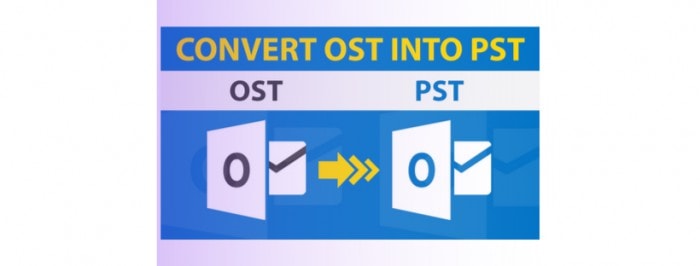
“Hello, I am facing some issues with my Outlook 2010. I can send and receive emails normally and everything works fine. However, the main issue is when I am trying to send a word document directly from MS Word. When I am clicking on ‘Save and Send’, I am getting an error message ‘C:\Users\user name\AppData\Local\Microsoft\user name\outlook.ost is in use and cannot be accessed. Close the application that is using this file then, try again. You might need to restart your computer.’ Other users of the organization’s are using Outlook 2010 and no one is facing this issue. Does anyone have any idea about how to fix this? Any help would be appreciated!”
Are you stuck in the same condition and want to overcome this The File Username.ost is in Use and cannot be Accessed error? If yes then, certainly you have landed on the right solution page. We are here to fix this Outlook OST file issue. In this article, we are going to disclose some simple workarounds for the same. Yet, before going to the solution section, it is essential to understand the problem and its causes. So, let us get started with a brief introduction to the error message.
What is “The File Username.ost is in Use and Cannot be Accessed” Error?
While using “Save and Send” function of Office applications such as Word and PowerPoint, Outlook error ‘the file outlook.ost is in use and cannot be accessed’ occurs. This error message states that the Outlook OST file is being utilized by any other program and spotting the accurate application can become a quite complex for the individuals who are not working with the networked machines. Also, this is not essential that the OST file is actually being utilized by any program. Thus, there may several causes that can occur this error message.
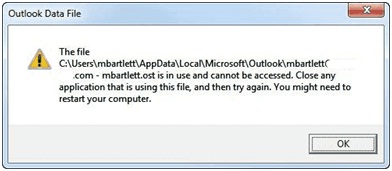
Some of the Few Reasons Behind this Error:
- Sync issues with locally saved OST file and Exchange mailbox
- Poor or lost Internet Connection also may the reason for this error
- Unauthorized accessing to Outlook OST file
- Multiple users are trying to access the same OST at a time
- Conflicts between MS Outlook and other programs in computer
- Abrupt or improper system shutdown without power backup
- Operations like LYNC, Office Communicator 2005/2007, UCMAPI.EXE etc., are running in the background
Resolve The File Username.ost is in Use and Cannot be Accessed Manually
One can opt any below-mentioned technique to rectify the error message.
Method 1: End All Outlook Related Operations
- Hit a right-click on the taskbar and choose Task Manager from the menu list. Or, you can simply press ‘Ctrl + Alt + Delete’ keys then, select Task Manager
- Now, choose Processes tab
- Search for any process named “Lync”, Communicator”, “Outlook” or “ucmapi”. If you are getting any process related to the same then, select it and click on End task button
Method 2: Disable Exchange Cached Mode
- First, close Outlook application (if open)
- Now, open Control Panel and choose Mail option
- Choose Email Accounts and click on Email
- Select the email address that is displaying you the error message and click on Change
- Next, uncheck the Use Cached Exchanged Mode option
- Eventually, click on Next >> Finish to fix the file username.ost is in use and cannot be accessed error
Method 3: Export OST into PST via Import and Export Feature
- Launch Microsoft Outlook application and click on the File tab
- Select Open and Export >> Import and Export
- Now, choose Export to a file option and click on Next
- Choose Outlook Data File (.pst) >> Next
- Select the folder name from which the data items required to be imported
- Browse the destination folder to save the output PST and click on Finish
Professional Approach to Resolve Outlook OST File Error
Corruption in OST file also makes it inaccessible and block users from accessing the file. Thus, if neither of the above-mentioned solutions works for you then, we recommend you to use OST to PST File Converter Tool. The tool quickly repairs damaged or corrupted Outlook OST and export it in different file formats such as PST, EML, MSG, HTML etc. It maintains the email metadata such as Read / Unread Status and Message Dates. In addition, it is compatible with MS Outlook 2016, 2013, and all below versions.
Concluding Lines
‘The file username.ost is in use and cannot be accessed’ is one of the most common issues faced by Outlook users. This article includes some manual and automatic fixes to make the OST file accessible again. Now, it is all up to users that which solution technique they want to choose.
