
Are you looking to start a real estate website? What are the WordPress tools you need to maximize the user experience of your site? The better the user experience of your clients, the more return visitors you expect to have. A Mortgage Calculator is a tool aimed at helping in making real estate calculations on the website. The visitors can do all the calculations, including mortgage payments, interest rates, and their down payments while still on your website.
WordPress Developers working as real estate agents find the tool useful since it makes users spend more time on your website. The calculation tool makes it easy for clients to determine whether the property in question is affordable and how much it will cost to purchase or rent it. Also, visitors can calculate their property value conveniently.
Ways of Creating a WordPress Mortgage Calculator
In the past years, you could build your mortgage calculator using codes and add them to your website manually. Now with the current WordPress Development, using Formidable Forms has made it very easy to add a mortgage calculator by just dragging and dropping it to your required location on the website.

Formidable Forms make it easy for people without knowledge on WordPress Development to build advanced forms on their sites. Templates are available for over 20 types of forms. Below are the steps you need to follow to add a Mortgage Calculator on your website.
Install and activate the Formidable Form plugin
You have to be on WordPress business plan to activate the Forms. After activation, you have to key in your license details.
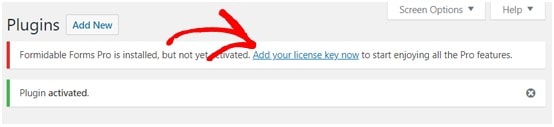
You will be automatically redirected to the Global Settings page. Here you enter the Formidable Forms license key.
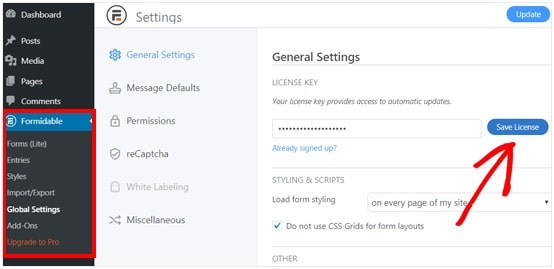
The license key is found in the account area under the Formidable Forms website. Once you receive a license activation message, you’re good to go. You only have to do is refresh your page to input the changes on your website.
Adding the Mortgage Calculator Form
Go to Formidable then to Forms to add a new one. A contact form will already be up by default. By clicking on the Add New button, you then create a new mortgage calculator form.
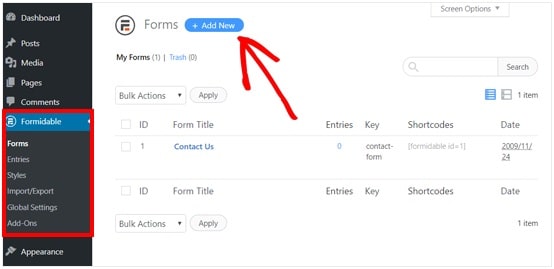
Next, you locate the mortgage calculator templates, which will be under the Premium Templates Section. There will be two templates available; Simple Mortgage and the Advance Mortgage Calculator.
Adding a Simple Mortgage Calculator
By placing your mouse pointer over the templates, you will be prompted to either Create Form or Preview.
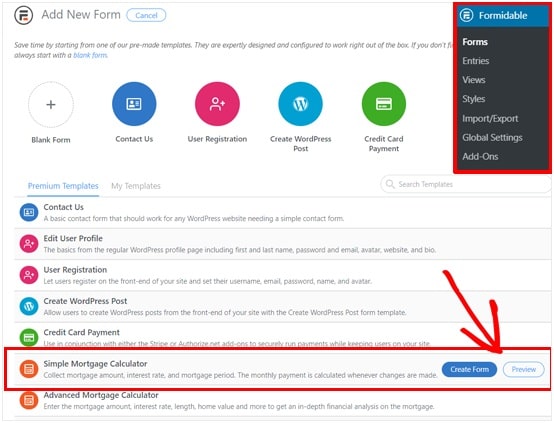
Create the form you need and add both name and description to it. We typed the name as Simple Mortgage Calculator.
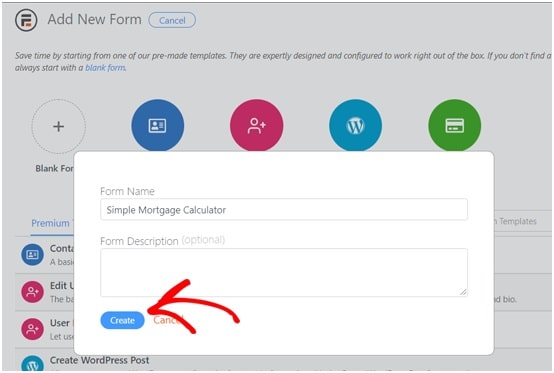
After you’re done with this step, the Formidable Forms editor interface will load the calculator template where you can customize each field that is required.
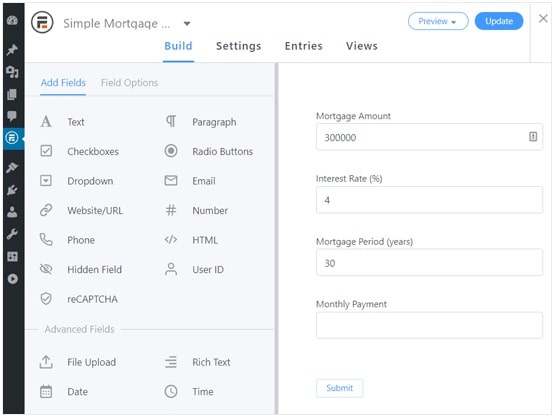
Once done editing your Mortgage Calculator Form fields, click the Update button, and then exit.
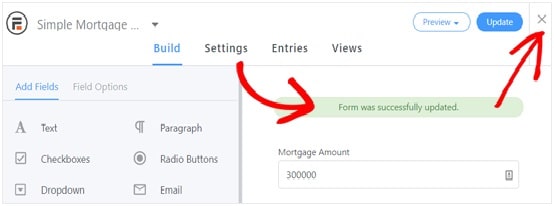
You now add the Calculator form on to your WordPress page or post. You can either add a Mortgage Calculator on an existing post or a fresh new page. While on your page editor, click Add New Block and click the Formidable Forms Gutenberg block.
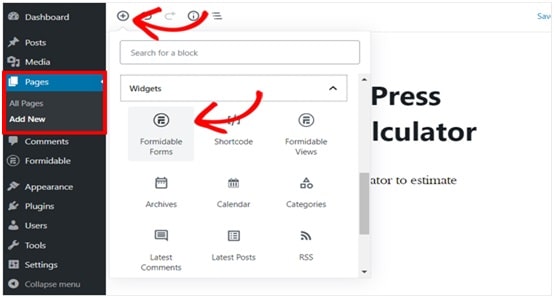
The dropdown option will show the Simple Mortgage Calculator you have just created. Select the Calculator, after which it will be loaded automatically to your page or site.
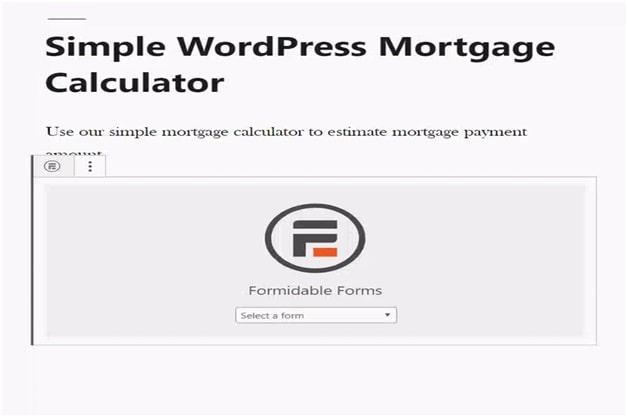
You then go to your page and preview how your mortgage calculator appears. If you have followed keenly all the above steps, the Simple Mortgage Calculator will look like the one below.
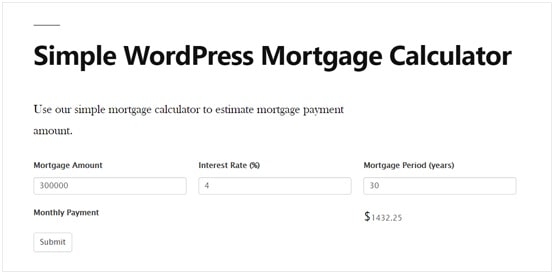
Adding an Advanced Mortgage Calculator
An Advance Mortgage Calculator is recommended when doing complex calculations. Things like insurance payments, loan to value ratios, and taxes can easily be calculated using the advanced calculator. By using the Formidable Forms, it becomes an easy and fast process.
Go to the Formidable Forms page. Click Create New, and then add a new form.
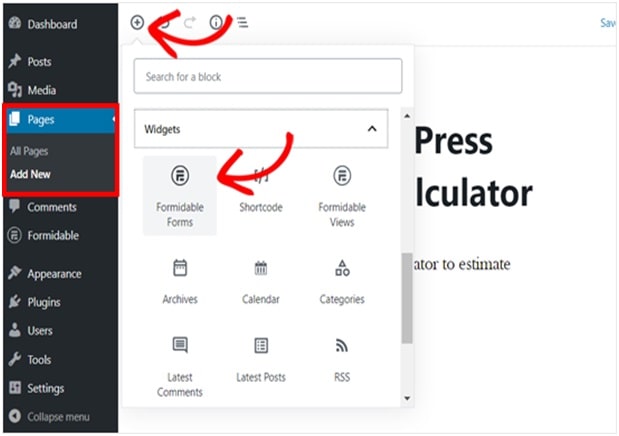
Go over the Advance Mortgage Calculator with the mouse pointer and click the Create Form button.
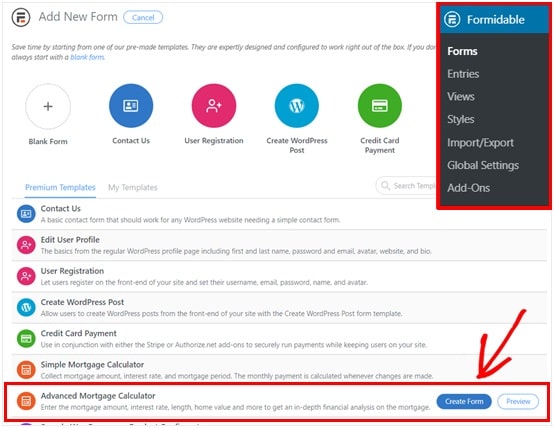
A popup window will appear. Create the name and description you want your form to have and hit the Create button. The Advance Mortgage Calculator will look like the one below.
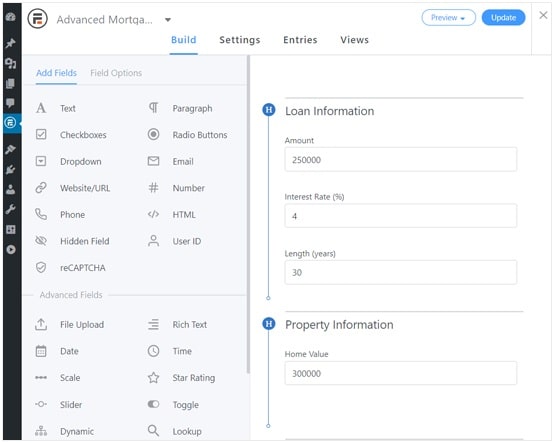
By simply clicking on any field, you can customize it. If you have no background knowledge in advanced calculations, it is best to leave every field as it is.
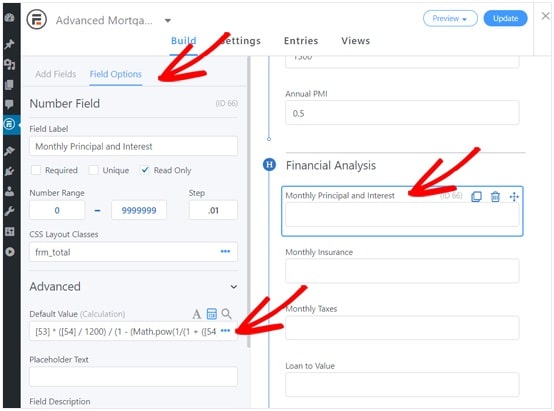
Click on the Update button situated at the right corner and then the Close icon. If you have followed every step above, your Advanced Mortgage Calculator should be ready to be added on your site. You can either have the calculator on your posts, sidebars, or pages.
Go to the page editor and click Add New Block. Select the Formidable Forms block.
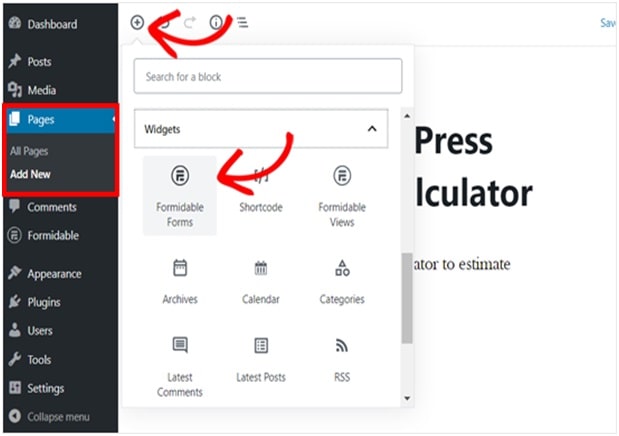
Select the Mortgage Form you have created, and WordPress will load it on your page automatically.
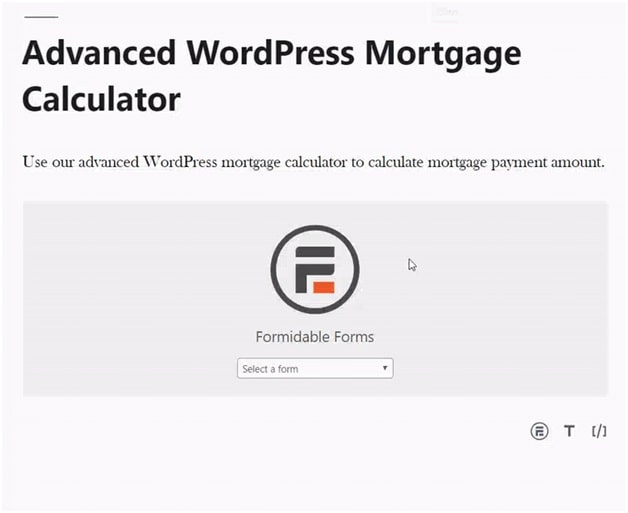
After you’re done with the above procedure, go to your site and refresh it to see how your Mortgage Calculator will appear. The advanced calculator will make it possible for your visitors to key in their details, and it will calculate and display the information needed by the users.
You don’t need to be an excellent WordPress Developer to be able to set up a Mortgage Calculator on your website. By following each above procedure, you can either add a Simple or an Advance Mortgage calculator with ease. Each step will guide you in installing and updating your website calculator.
Author Bio:
Naman Modi is a Professional Blogger, SEO Expert & Guest blogger at ebuilderz.com, He is an Award-Winning Freelancer & Web Entrepreneur helping new entrepreneur’s launches their first successful online business.
