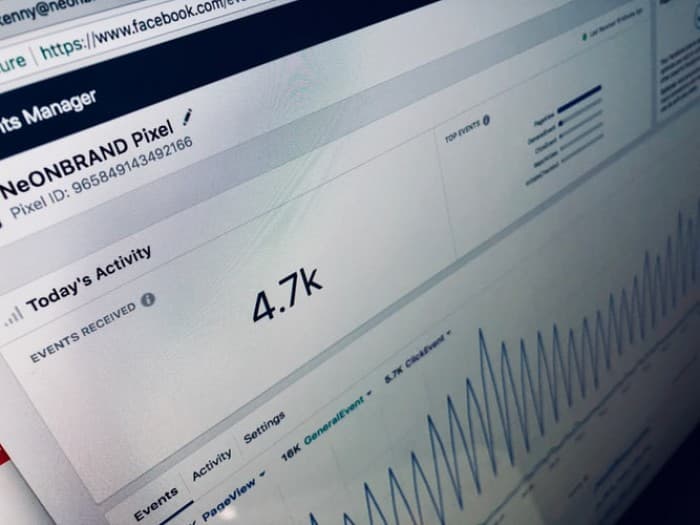
Facebook Marketing is one of the most important channels of Digital Marketing. Marketers and advertisers who are either investing in Facebook Ads or plan to invest in them in future should consider Facebook Pixel.
Pixels are common across most advertising platforms. They are used to drop cookie that will track visitors on your website.
The Facebook pixel is a free JavaScript code that advertisers put on their website to track site visitors and their actions.
The Facebook pixel tracks all kinds of important actions taken on your website and you can leverage those actions to acquire new customers. It helps you get the most out of your social ads budget.
Facebook pixel is a helpful tool that helps you to track conversions, remarket create audiences and run ads. Targeting is arguably the most important thing.
Once you advertise to your previous website visitors, pixels can also be used to track their behaviour when they are back on your website.
What is Facebook Pixel?
A Facebook pixel is an analytics tool that consists of a code that you can put on your website. It collects data that helps you to track conversions from Facebook ads, optimize ads, build targeted audiences for future ads.
This allows you to gain more insights about your audience, send targeted messaging to users who already know your brand, and also track the effectiveness of your paid advertising efforts.
Importance of the Facebook Pixel
Facebook pixel allows you to automatically create custom audiences of a user who has visited or have taken specific actions on your website. These audiences can then be used to create highly segmented retargeting lists. It gives you some enormous opportunities.
The pixel monitors every action taken on your website. It keeps track of the audience even when they are using different devices such as desktop computers and mobile phones.
The Facebook pixel has the power to provide you with the most vital information that you can use to create better Facebook ads. Moreover, it offers you the opportunity to target your audiences more relevantly and accurately.
How can you use the Facebook Pixel?
The Facebook pixel is powerful tool that uses a short piece of code on your website to track site visitors. It provides full information about their visitors’ interactions on their site; for example, add to cart or wishlist, etc.
Some of the ways that pixel can help in improving your Facebook Marketing are as given below:
- Use Facebook Conversion Tracking
When someone visits your website and takes an action, the Facebook pixel is triggered and reports the action. In this way, you will get to know when a customer took action after seeing your Facebook ad. By this, you’ll also be able to reach this customer again by using a Custom Audience.
On the hand, when more and more conversions happen on your website, Facebook gets better at delivering your ads to people who are more likely to take certain actions. This is called conversion optimization. You can further use Conversion Pixels to make conversion tracking on Facebook easy.
- Use Facebook Retargeting
The basics of Facebook retargeting are remarkably simple. Retargeting gives you an opportunity to re-engage with people who came to your website but did not make any purchase.
Retargeting is a highly effective marketing tool that targets your ads on Facebook to people who have already expressed interest in your site. It allows you to focus on the people who are in- market and remind them how great your products are or why going with your service is a good decision.
- Create Lookalike Audiences
There is nothing that marketers love more than easy optimization. Thankfully, Facebook has been hard at work amplifying the use of their advertising platform with some of those easy to use tactics.
A lookalike audience allows you to find more people on Facebook that share common traits with optimizations that have worked for you in the past. Facebook can use its targeting data to help you to build a lookalike audience.
- Optimize Facebook Ads for conversions
Conversion is an action taken on your website from visiting a page to completing a purchase.
As Facebook pixel is used to track your website visitors’ actions, thus you have to make sure that you are give Facebook the best chance to optimize your ad sets for you.
A lot of the optimization that will dramatically improve your results is handled by Facebook behind the scenes. When you run a Facebook ad, Facebook starts collecting data of who looked at your ads, who clicked your ads and who interacted your ads.
So, if you optimized your ad to get people to click through to your website (you chose the traffic objective and optimized for link clicks) then Facebook will be looking to see who did just that and then go out and find similar people so that your ad gets more clicks.
- Optimize Facebook Ads for Value
Value optimization tells our delivery system to show your ads to people who are likely to maximize the amount of value they generate.
It prioritizes higher-value ones, which can lead to a better return on ad spend. Optimizing for value could lead to a higher average cost per result compared to optimizing for conversions. It will automatically show your ads to the people who are most likely to make high-value purchases.
How to use the Facebook Pixel
Facebook pixel is used to collect data on two different kinds of events such as;
Facebook has predefined a set of 17 standard events. You can set up custom events yourself.
On the other hand, the Events are simply specified actions that a visitor takes on your website, such as used to log conversions, like making a purchase, etc.
The list of 17 Standard events is as given below
Standard events are predefined by Facebook.
(1) Add Payment Info: The addition of payment information in the checkout flow.
(2) Add to Cart: Someone adds a product to their shopping cart on your website.
(3) Purchase: Someone completes a purchase on your website.
(4) Lead: When someone signs up for a trial or otherwise identifies them like a lead on your site.
(5) Complete Registration: Someone completes a registration form on your site, such as a subscription form.
(6) Add to Wishlist: Someone adds a product to a wishlist on your site.
(7) Initiate Checkout: Someone starts the checkout process to buy something from your site.
(8) Search: Someone uses the search function to look for something on your site.
(9) View Content: Someone lands on a specific page on your website.
(10) Contact: A telephone/SMS, email, chat or other types of contact between a customer and your business. Someone contacts your business.
(11) Customize Product: Someone selects a specific version of the product, such as choosing a certain colour.
(12) Donate: Someone makes a donation of funds to your organization or cause.
(13) Find a Location: Someone searches for your business’s physical location that suggests an intention to visit.
(14) Schedule: Someone books an appointment at your business.
(15) Start trial: Someone signs up for a free trial of your product or service.
(16) Submit Application: Someone applies for your product, service, or program, such as a credit card, educational program or job.
(17) Subscribe: Someone subscribes to a paid product or service that you offer.
Facebook Pixel Custom Events
Custom events are actions that fall outside those covered by standard events, and you can give them a unique name to represent the action taking place.
You can use custom events to build custom audiences. In custom events, no extra code is required. You can use custom events in place of standard events, or to collect more details than Facebook pixel standard events can provide.
Custom events use URL rules based on specific URLs or URL keywords.
How to create a Facebook Pixel and add it your website
Step 1: Creating the pixel
Go to the Facebook Ads Manager. Click on the “Pixels” menu item appears underneath the drop-down menu in the top left of the screen.
Click on the green ”create a Pixel” button on the setup screen. Enter a name for your pixel in the pop-up box and click “Create Pixel”
When choosing the pixel’s name, keep in mind that with Events Manager, you only get one pixel for each ad account. The name should represent your business, rather than a specific campaign. If you want to use more than one pixel per ad account, you can do so using Facebook Business Manager.
Step 2: Add the pixel code to your website
To install the pixel to gather information on your website, you now need to install some code on your web pages.
You have created your pixel! Click “Install Pixel NOW” to add it to your website.
The easiest way to install Facebook pixel on your website is to use the Google Tag Manager. This allows you to easily edit the code snippets you have on your website without having to do so directly editing the HTML.
Otherwise, you will have to directly edit the HTML files on your website, which may require the help of a web designer or developer.
Click Manually Install the Code Yourself.
Copy-and-paste the pixel code into the header code of your website. That is, post it after the <head> tag but before the </head> tag. You need to paste it into every single page, or into your template if you’re using one.
Check now whether you have installed the code correctly by entering your website URL and clicking Send Test Traffic.
Once your Facebook pixel is tracking activity, click on the continue button.
Step 3: Now track the right events for your business
Select any of the standard events you would like to track using the toggle buttons. For each event, you need to choose whether to track on page load or on inline action.
Track event on page load is used to track actions that involve going to a new page, like a purchase complete or sign- up page.
Track event on inline action tracks the actions within a page, like clinking an add to cart button that does not open a new page.
You can also set parameters for standard events. For example, you may specifically want to track purchases over a set dollar value. You can also use custom events by clicking on create custom conversion to define your custom conversion event using URL rules.
Step 5: Confirm your Facebook pixel is working
Add the Facebook pixel helper extension to your Google Chrome Browser.
Visit the page where you have installed the Facebook pixel. If the extension finds the pixel the </> extension icon will turn blue, and the popup will tell you is your pixel working properly. If not, it will provide error information so that you can correct it.
Step 6: Add pixel notice to your website
You need to make clear notice to visitors that you are using the Facebook pixel and that their information may be collected through cookies or other methods.
Conclusion
Facebook Pixel is one of the powerful tools of Facebook Marketing. It helps businesses to find the right kind of people who are engaging with content on your website. Learning Digital Marketing can give you in-depth insights on how to use Facebook Pixel & related tools optimally.
So, I’m sure after reading this blog, you might have understood the concept & application of Facebook Pixel.
Install Facebook Pixel Code and start tracking your audience immediately.
