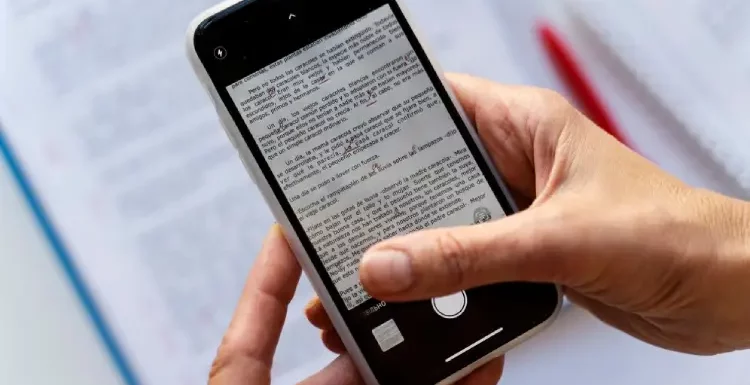
Have you ever faced an issue in sharing the PDF file just because it’s too large? Is your mobile storage running out of space just because of those larvae heavy PDF files? Did you just nod your head? Don’t worry, we’re here to help you!
Compressing PDF is the go to option to save your mobile’s space and share the PDF files effortlessly. In this blog, we delve into the benefits of compressing a PDF, step-by-step process to compress the pdf on mobile devices.
Let’s go without any further delay!
Why Compress PDFs on Mobile?
There are numerous benefits of compressing PDF files. Let’s explore them in brief:
1. Faster Uploads and Downloads
A compressed PDF is easy to transfer quickly. It also saves time, leading you less frustrated.
2. Save Precious Storage Space
“Your device is running out of space. Upgrade now!” Who likes to watch such pop ups on our mobile device. None of us. Right? Compressing PDFs frees up space for the things that you really need.
3. Easier Sharing
Various email providers and messaging apps have size limitations for attachments. A compressed PDF is easy to share anywhere be it WhatsApp or Email.
How to Compress PDFs on Mobile?
If you’re compressing PDF files on mobile devices, there are two ways in which you can do it. First is using a mobile app and the second is using an online tool. Let’s delve into each process.
#1. Compress PDF Using a Mobile App
There are several apps in the market that specialize in PDF compression. The apps often come with additional features and the convenience of offline functionality. Here’re some popular apps you can download:
- iLovePDF: It is a feature-rich app that offers various PDF tools including compression. It allows you to compress multiple files at once.
- PDF Compressor: The app is specially designed for compressing PDFs. It is easy to use and offers different compression levels.
Step-By-Step Guide to Compress PDF Using a Mobile App
Step 1: Download and Install the App
Go to the Google Play Store or App Store to search for the tool and install it on your device.
Step 2: Select the PDFs
Open the app and locate the “Compress PDF” button. You’ll get an option to browse your mobile device’s storage or access file from cloud storage services like Google Drive.
Step 3: Choose your preference
This is completely optional and depends on the app you choose. You can choose your compression level preference based on the desired outcome.
Step 4: Initiate the Compression Process
Once you’re done with the file selection and choosing the compression level, start the compression process. Hit the “Compress” button within the app.
Step 5: Download the Compressed File
The process of compressing files may take a fraction of seconds. Once the compression is completed, you can download the compressed file to your desired location on your phone.
#2. Using an Online PDF Compressor Tool
The special thing about the PDF Compressor tools are that you don’t have to download them on your device.
There are several reputable online PDF compressor tools available in the market. Here’re a few popular options:
- KlearStack: KlearStack is a FREE PDF compressor tool. Get the compressed PDF back without compromising on quality of text and images. You can adjust the compression levels.
- Smallpdf: It is a user-friendly platform with various PDF tools, including compression. It also offers compression levels to balance the file size and quality.
- Adobe Acrobat Online: It is a comprehensive suite of online PDF tools from industry leader, Adobe. The tool includes a free compression feature.
Step-By-Step Guide to Compress PDF Using an Online Tool
Step 1: Choose a Reputable Online PDF Merger Tool
While sharing your data and documents with such kinds of tools, security is the biggest concern. Checkout the websites who have clear privacy policies and secure connections.
An established PDF Merger tool, KlearStack, maintains high security standards. Your files will be automatically deleted, when you choose not to save or sign in.
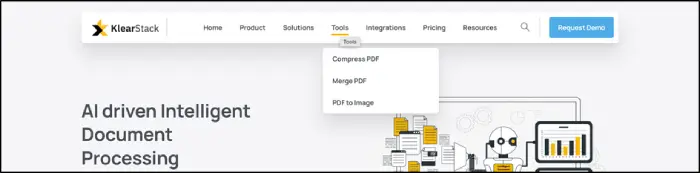
Step 2: Uploading the PDFs
Visit www.klearstack.com/ on your browser, navigate through the tools option given in the navigation bar. Select the “Compress PDF” section. Click on the “upload file” button and select the PDFs you want to merge from your mobile device’s storage.
Step 3: Adjust the compression Levels
KlearStack offers compression levels (e.g., high, medium, low). You can choose the level that best suits your needs,
Step 4: Initiate the compression process
Once the PDF is uploaded and setting adjusted, initiate the compression process.
Step 5: Download the compressed file
The tool may take a fraction of seconds. Once the process is complete you can download the compressed file on your desired location on your mobile device.
Conclusion
Compressing PDFs on your mobile device is a few clicks. you can easily do it with the help of above mentioned steps. If you compress PDFs, it helps you free up storage space and share them seamlessly. You can either download a mobile app or can use an online app. The usage will depend on your needs and requirements.
KlearStack is a PDF Compressor tool that helps you compress multiple files at once. KlearStack ensures privacy by automatically deleting the files, when you choose not to save or sign in.
