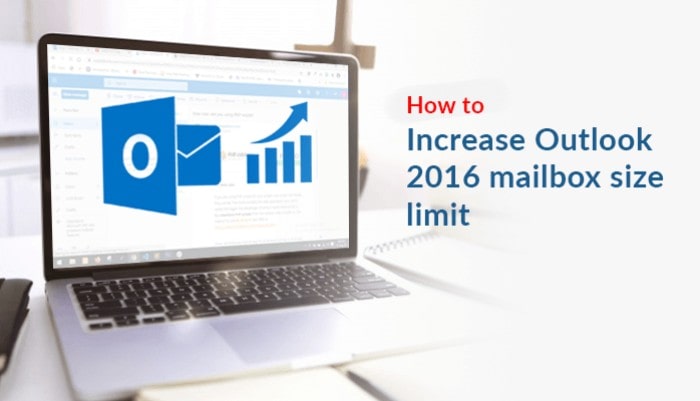
In this blog we are going to resolve the questions about “how do I increase my mailbox size in Outlook 2016?”, for you. For Outlook 2016 limits will get resolved using a simpler and faster method. In order to start, do check first the limit of your Outlook files folder.
What is the limit of your Outlook?
In case you haven’t noticed, check your Outlook limit from here.
- MS Outlook 2002 and older version comes with a limit of 2GB.
- For, MS Outlook 2007 supports 20GB file size limit.
- MS Outlook 2019 and later versions users you got a 50GB limit.
Now, since your files have exceeded this set limit. That has corrupted your Outlook with error. Hence, the Outlook data file has reached the maximum size 2016.
Read now about Why PST files of Outlook get stuck with an exceed in Outlook size limits?
Outlook Mailbox size limit exceeded why?
MS Outlook set limit might get exceeded due to any of the reasons.
- You’re using Outlook on Exchange server with a set mailbox size limit.
- You are running an older version of .OST or .PST, Outlook data file.
- Outlook file size has exceeded way beyond its default size.
After you have seen your mailbox quota size exceeded, you can resolve this by using some solutions to increase Outlook 2016 mailbox size limit.
Solution to fix Mailbox Size Limit in Outlook 2007/2010/2013/2016
Step 1: Start with the Mailbox Cleanup window. You can make note for
- Outlook 2007: Switch on Menu Bar-> Tools and then Mailbox Cleanup in the drop-down.
- Outlook 2010/2013/2016: Go to File-> Mailbox Cleanup section and tap on the down arrow next to it.
Step 2: When you are in the Mailbox Cleanup window, go on to View Mailbox Size. As the Folder Size window popups, you get to view the mailbox size limit in Outlook.
Step 3: Now, you need to remove files which are creating space trouble. Filter files by finding items older than a specified date or items larger than a certain size.
Step 4: Use ‘AutoArchive’ to archive items.
Step 5: ‘Empty’ all the items from the ‘Deleted Items’ folder to delete them.
Step 6: Check on ‘View Conflicts Size’ to check the size of your Conflicts folder, and then Delete them.
Let us give you a brief explanation to increase Outlook 2016 mailbox size limit with the help of the registry option next.
How to Increase Mailbox Size Limit in Outlook 2007/2010/2013/2016?
Once you change settings in the Registry Editor and increase the mailbox size limit in Outlook.
Step 1: Use Windows + R key to invoke the Run dialog box. Insert ‘regedit’ and Enter to open Registry Editor.
Step 2: From the left pane, expand My Computer. Find the following directory.
- In Outlook 2007: HKEY_CURRENT_USER\Software\Policies\Microsoft\Office\12.0\Outlook\PST
- In Outlook 2010: HKEY_CURRENT_USER\Software\Policies\Microsoft\Office\14.0\Outlook\PST
- In Outlook 2013: HKEY_CURRENT_USER\Software\Policies\Microsoft\Office\15.0\Outlook\PST
- In Outlook 2016: HKEY_CURRENT_USER\Software\Policies\Microsoft\Office\16.0\Outlook\PST
If you don’t find any folders above use right-click to create a new key and rename it.
Step 3: Select PST in the options in the Outlook tree structure. In case PST is missing make it manually as:
- Firstly, Right-click on the blank space, and select the option New > Key. Add a name to it.
- Second thing is to double-click on the PST key, and find these two values in the right pane:
- MaxLargeFileSize
- WarnLargeFileSize
Note: If you don’t see these values in the registry, create them manually by
- First doing a Right-click on the blank space, and elect New > QWORD (64-bit) Value in the options. But if you’re using 32-bit Outlook, elect DWORD (32-bit) Value.
- Second is to give a name like: MaxLargeFileSize, WarnLargeFileSize respectively.
- Third is to double-click Files i.e. MaxLargeFileSize, WarnLargeFileSize value in the list and define the value data (in MB) and its base as Decimal. For example:
- As the default PST file size limit is 20 GB in Outlook 2003, 2007 or 2010. So, opt for a size over 20 GB.
- For the users of Outlook 2013 or 2016, the default PST file size limit is 50 GB. So, opt for a size over 50 GB.
Note: mention value in MB. For conversion use
1GB=1*1024*1024*1024byte; 1MB=1*1024*1024byte; 1KB=1*1024byte.
Like 30 GB = 30720 MB, 70 GB = 71680 MB, 100 GB = 102400 MB, and 90% of 30720 MB, which corresponds to 27648 MB, etc.
Step 4: After changes are submitted, close the Registry Editor.
Through these manual methods, you will successfully be able to increase PST file size but might fail sometimes. But don’t worry!! You have another way as well. Pick the Sysinfotools PST Upgrade & Downgrade tool to permanently solve the problem. It makes the older Outlook version into a newer one.
Conclusion
Not only the overall implementation of manual methods to increase Outlook 2016 mailbox size limit is energy consuming but takes a lot of your time. Also, if you modify the registry entries incorrectly, then you are in serious trouble. Always go for a more simple method to PST Upgrade & Downgrade for a hassle free approach.
Author Bio –
Nishant Tomer is a freelance writer, content promotion specialist, and social network marketing specialist at MailConverterTools with a 1-year experience. As a Blogger, He is sure that viewers are interested in a very genuine content which are informative as well as updated according to trend and what is going on.
